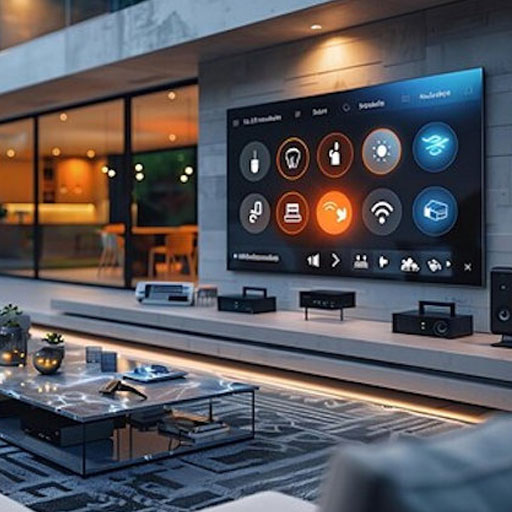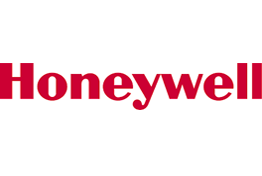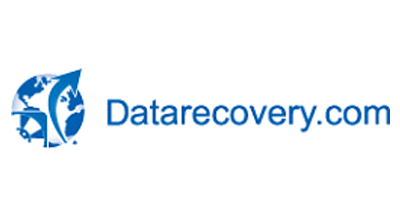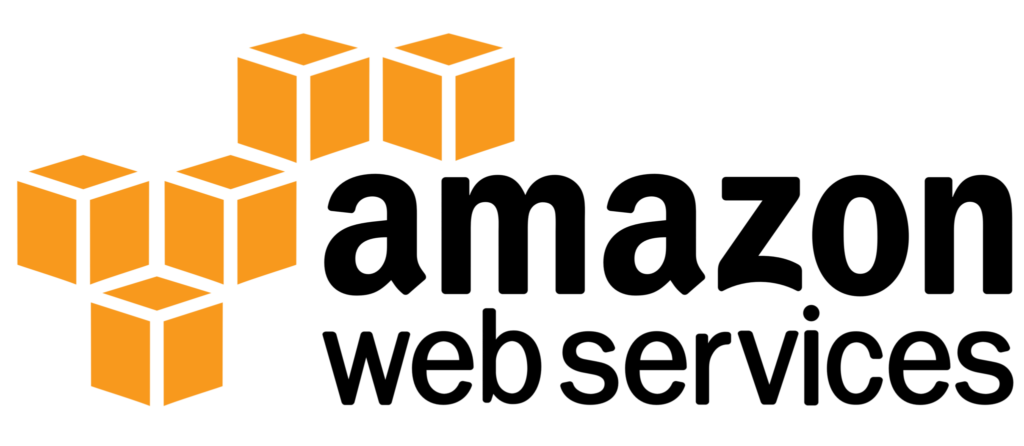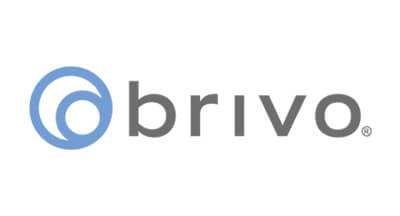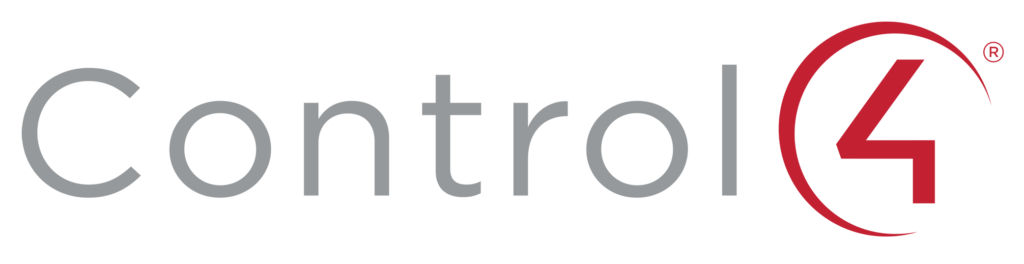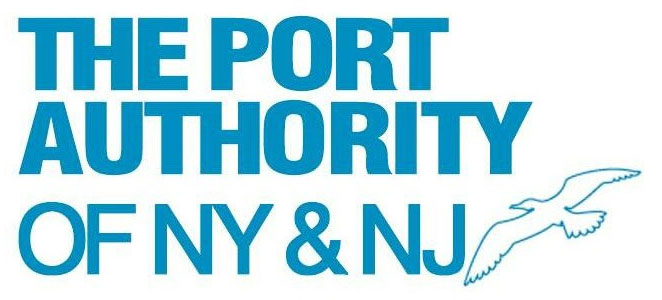Complete Technology Security &
Automation Company
Design Cabling Installation Support
We specialize in planning and design, installation, repair and maintenance of full range IT & security systems for business & commercial properties, residential buildings and industrial facilities
New York IT Service is a leading IT, Security & Automation Systems Company
We specialize in planning and design, installation, repair and maintenance of full range IT & security systems for business & commercial properties, residential buildings and industrial facilities throughout all five boroughs (Manhattan, Queens, Brooklyn, The Bronx and Staten Island).
New York IT Service is known for the best, specialized and uniquely developed electronic and physical security solutions including access control and management systems, intercom and telephone entry systems, alarm systems, security cameras and video surveillance systems

Services We Provide
We serve the following service for Mamaroneck, Long Island, and surrounding
Managed Services Pricing Wizard
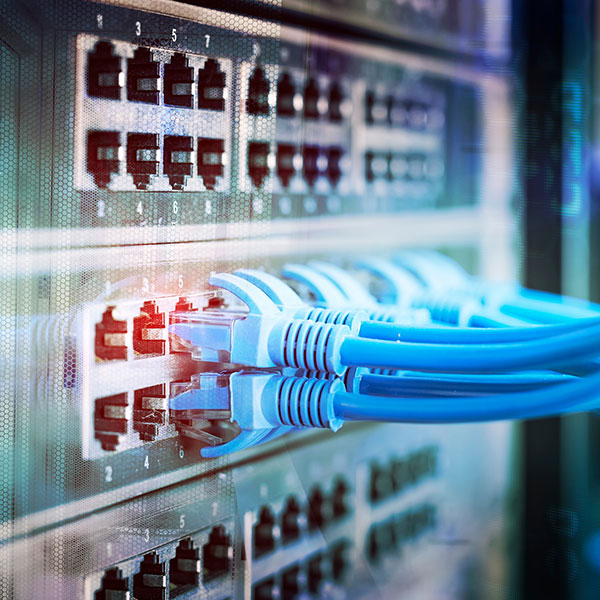


SALES - SERVICE - SOLUTIONS - MAINTENANCE - MONITORING



LIVE REMOTE SUPPORT